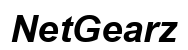How to Change Charging Sound on iPhone
Introduction
Personalizing your iPhone can be a fun and engaging process, and customizing the charging sound is an excellent way to add a unique touch to your device. Whether you find the default charging sound boring, or you're aiming to add a bit of personality to your iPhone, changing the charging sound is simpler than you might think.
In this guide, we will walk you through the steps to change the charging sound on your iPhone. We'll cover the official method using the Shortcuts app, share alternative methods, and address common issues and optimization tips. By the end, you should have the knowledge to give your iPhone a personal touch.

Why Change Your iPhone Charging Sound?
Changing the charging sound on your iPhone is more than just a cosmetic update. It offers numerous benefits:
- Personalization: Customize your charging sound to make your iPhone uniquely yours.
- Functionality: Ensure the charging sound is loud and noticeable, especially in noisy environments.
- Fun Factor: Add an element of joy to your routine with a sound that makes you smile every time you plug in your iPhone.
With these benefits in mind, let's dive into the steps for changing the charging sound on your iPhone.
Pre-Customization Steps
Before diving into the customization process, it's essential to ensure your iPhone and Apple ecosystem are prepared.
- Ensure Compatibility: Make sure your iPhone is running iOS 14 or later, as earlier versions do not support the extensive capabilities of the Shortcuts app required for this customization.
- Download Necessary Apps: Ensure you have the Shortcuts app installed on your iPhone. If not, download it from the App Store.
- Choose Your Sound File: Find or create your custom sound file. Ensure it is in an iPhone-compatible format such as M4A or MP3. You can use online converters if needed.
Once these steps are complete, you will be ready to move on to the main customization process.

Using the Shortcuts App to Change Charging Sound
Customizing your iPhone's charging sound using the Shortcuts app involves a few simple steps. Here's a detailed guide to help you through the process.
Setting Up a New Automation
- Open the Shortcuts App: Launch the Shortcuts app from your home screen.
- Navigate to 'Automation': Tap on the 'Automation' tab at the bottom center of the screen.
- Create a New Automation: Click on the '+' button at the top right corner, and then select 'Create Personal Automation'.
- Choose Charging Option: Scroll down and select 'Charger'. Then, pick 'Is Connected'. This setting triggers the custom sound whenever your iPhone connects to a charger.
Importing Custom Sound Files
- Add the Action: Tap 'Add Action' and then go to 'Apps'.
- Locate the Play Sound Action: Within the list of actions, find and select 'Media', then 'Play Sound'.
- Select Your Custom Sound: Tap 'File' to browse and choose your custom sound file from your device.
Testing and Saving the Automation
- Test the Setup: Tap 'Next' at the top right corner and ensure the settings are correct. Turn off 'Ask Before Running' to make the sound play automatically.
- Save the Automation: Finally, tap 'Done' to save your automation.
- Test Your New Charging Sound: Plug your iPhone into a charger to ensure your customized sound plays correctly.
These steps allow you to easily set up and test your new charging sound using the Shortcuts app.
Alternative Methods for Changing Charging Sound
Besides the Shortcuts app, there are other methods to customize your iPhone's charging sound.
Using Third-Party Apps
- Explore App Options: Various third-party apps in the App Store can help you customize device sounds. Be sure to check user reviews and ratings to avoid malware.
- Follow In-app Instructions: Each app will provide step-by-step instructions to guide you through the process. Generally, these apps streamline the setting up of custom sounds and notifications.
Jailbreaking Your iPhone
- Understand the Risks: Jailbreaking your iPhone can void your warranty and expose your device to security vulnerabilities. This method is only recommended for experienced users.
- Install Custom Sound Tweaks: Once jailbroken, you can use tweaks available in Cydia (a third-party app store) to change your charging sound. Tweaks such as iFile allow you to modify system sound files.
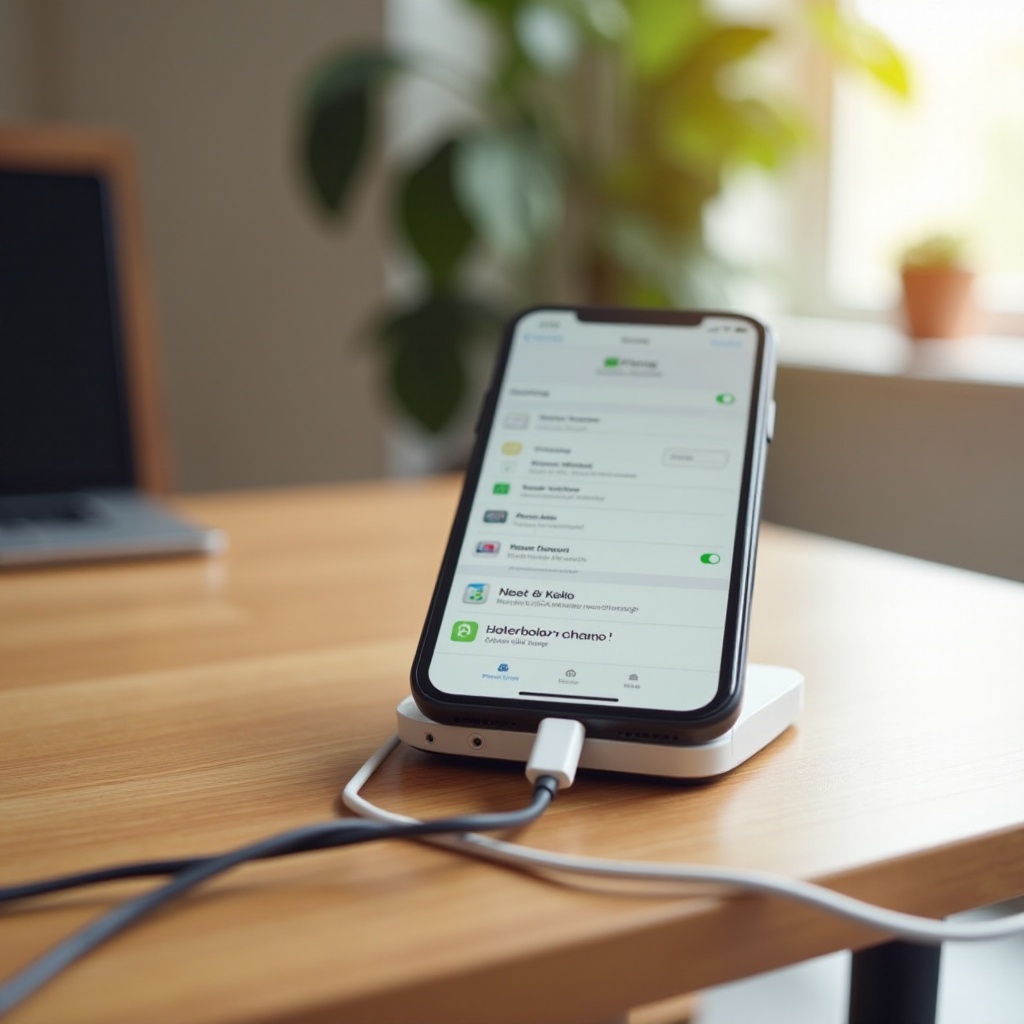
Troubleshooting Common Issues
Sometimes personalization processes may encounter hiccups. Here are solutions to common issues you might face.
Sound Not Playing
- Check Volume: Ensure your device is not on silent mode and that the volume is turned up.
- Verify Settings: Double-check your automation settings in the Shortcuts app to make sure everything is configured correctly.
Unsupported Audio Formats
- Convert Format: If your sound file is not playing, it may be in an unsupported format. Use online tools to convert your file to M4A or MP3.
- File Compatibility: Ensure the file is stored in the correct location and accessible from the Shortcuts app.
Software Compatibility
- Update iOS: Make sure your iOS is updated to the latest version to avoid compatibility issues.
- App Updates: Ensure the Shortcuts app is also updated to the latest version.
Optimizing Sound Quality
- Select High-Quality Files: Ensure your custom sound file is of high quality to avoid any distortion.
- Volume Adjustment: Use audio editing software to adjust the volume levels before setting it as your charging sound.
Conclusion
Customizing your iPhone's charging sound is an easy way to personalize your device. Whether using the Shortcuts app, third-party apps, or jailbreaking, the steps are fairly straightforward. Follow the troubleshooting tips if you run into any issues, and optimize the sound quality for the best experience.
Frequently Asked Questions
Can I use any audio file as my charging sound?
Yes, as long as it is in a compatible format like M4A or MP3.
Will changing my charging sound affect my iPhone’s performance?
No, it simply adds a custom sound without impacting your device's performance.
Are there any risks involved in using third-party apps for customization?
Some third-party apps may pose security risks, so it’s crucial to use trusted apps with good reviews.